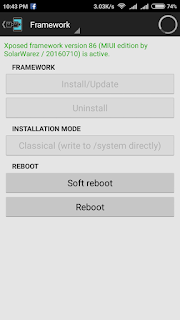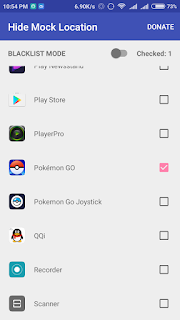Hello Good MIUIers,
This Guide is for flashing any MIUI Rom (Global/China Developer/Global Beta Build/Stable ROM) on Redmi 2 using MI Flash and Fastboot ROM(Fastboot Method).
Steps:-
1. Download ROM from the above link (Which One you Want to Flash) and extract it to Desktop.
Note: - Some users get error while extracting onDesktop Because there is space in the username of PC or the folder as shown.
The users should put the ROM In C Drive in a folder without spaces. E,g C:/ROM/MIUI
The Error shown when using space between foldername
2. Download flashing tool from the above link and install it.
3. Once installation is complete, Run MiFlash application
4. Click on browse
5. Select ROM folder from Desktop(From the location where ROM is saved)
Note: -The path of the ROM folder Should be like "C:\Users\Aakash612\Desktop\MIUI" Not"C:\Users\Aakash612\Desktop\MIUI\images"
The MIUI Rom folder should Contain the following files
6. Turn off the phone, press and hold the Volume Down key and the Power button at the same time to enter Fastboot mode, then connect the phone to a computer.
7. Press Refresh button to see you device in flashing tool.
After pressing refresh button you will see connected device.
Here You have 3 options to select.
Choose the options carefully as per your need:-
1. Flash_all:- Clears all the data of the built-in storage, clear all user data, please be careful!(Clean Install)
2. Flash_all_except_storaget:- Will erase all user data does not clear the built-in storage data.
3. Flash_all_except_data_storage:- Does not clear the built-in storage data does not clear user data
Note:- It is advised to take all personal data backup on PC/Laptop
8. Click on Flash and it will start process
9. Once flashing process completes
Device will automatically reboot. Reboot might take upto 5 minutes.
Thus Flashing the MIUI Rom is done easily. 
Download Links:MI flash Tools
Redmi 2(1GB): Fastboot (MIUI V 7.5.2.0)
Redmi 2 Prime(2GB):Fastboot (MIUI V 7.5.2.0):(Coming soon) U can flash redmi 2 rom as new update is going to release soon .
FAQs
What's the difference between Recovery ROM and Fastboot ROM?
A: 1) To flash Recovery ROM, you just need to put the ROM file into your device's SD card root directory, and flash it in Recovery mode. Flashing Recovery ROM will not wipe your user data or the files in internal storage.A: 2) To flash Fastboot ROM, you'll need to connect your device to a computer, and use ROM flashing tools. You can choose different fastboot script to decide whether to wipe data or not
|