Pokemon Go is an Augmented reality mobile game which is played on a location based GPS game where you need to move and catch the Pokemon. The game was released in July 2016. It is a game which allows a player who can capture the Pokemon, battle and train them in the reality which appears on the device screens just like it is in the real world. It makes use of GPS and the camera of compatible devices. Today with GPS, to find a Pokemon, we need to walk in the real world. So we introduce Pokemon Go Joystick developed by XDA senior member
Today we have a Joystick developed by XDA Senior Member balamu96m which you can use on the Pokemon Go so that you can walk around the Pokemon Go application without the use of GPS. you can simply move the joystick on the screen to move. This is a Xposed module, So your phone must be rooted and installed Xposed Framework. By using the Pokemon Go Joystick modules, you can turn your Pokemon Go experience safer by Using the joystick provided to navigate in any direction. The joystick appears as an overlay. Go in any direction.
This app is still in Beta stage, So the developer of this module balamu96m has fixed some of the issue related to it in the recent update on Pokemon Go Joystick – v1.3 version. So now you can download the Pokemon Go Joystick and Enjoy!
This module allows you to play Pokemon Go without moving out! Use the joystick provided to navigate in any direction.
The joystick appears as a overlay. Go in any direction.
No other module is needed to hide location mocking!
Download:
Download from Xposed repo: http://repo.xposed.info/module/com.b...emongojoystick
Or From attachments
Features:
- Choose starting location in map
- Search for a location in map
- Store favourite locations as bookmarks and load them quickly!
- Continue from where you left
- Walk continuously in a direction
- Right/Left handed mode
- Swap E/W direction in joystick
- Use the persistent notification use toggle joystick on/off on the fly!
- Choose movement speed on the fly!
How to use bookmarks:
- Open map
- Tap your favourite location
- Give it a name
- Done!
To load:
- Open bookmarks
- Choose your saved location
- Done!
- Press back and start joystick
To delete:
- Long press that bookmark -> Delete.
Steps:
- Install the module
- Enable in Xposed
- In Settings -> Developer options -> Enable mock location (Android <6.0) and 'Select mock location app' for (6.0+)
- Reboot
- Open Joystick
- Navigate like a boss!
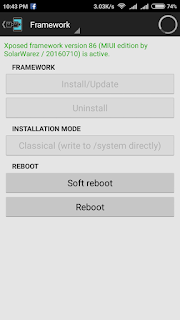
How to Get safe:
- Enable Hide Mock location link Xposed in exposed modules.
- Reboot after enabling it
- then add Pokemon Go to Blacklist app
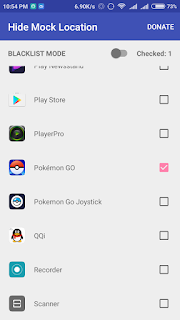
Use Device Only Location settings
If you get this message in Marshmallow: "Enable:Settings -> Developer options -> Allow mock locations", Try this:
Open this app and then open Settings -> Developer Options -> Choose mock location app -> Choose 'Pokemon Go Joystick'
Best practices:
- When moving form v1.x to 2.x, Clear data before launching the updated app. Make sure you 'Allow mock locations' or Select this app in 'Select mock location app' (Marshmallow)before launching the module
- Set location mode to 'Device only' in case you are troubled when fighting/capturing.
- Set speed to slow/slower if you want to search for Pokemons. Running faster may not give adequate time for a Pokemon to spawn in that location.
- Don't start at far off locations. You might get banned.




















